How to free up memory on your computer
Load OP (RAM) remains the main reason for the reduction in speed when working on a PC. The more open applications and different programs, the greater the loss of performance. To solve this problem, you need to free up memory on your computer from a kind of “ballast”. Let’s look at some ways to accomplish this task without the need to reboot the entire system.
We close programs that we do not use
Open applications have a direct impact on the effectiveness of the OP. Deactivation of some of them is impossible for the reason that they are systemic. This leads to poor performance or system errors. The type of active software determines the procedure for performing the cleaning process.
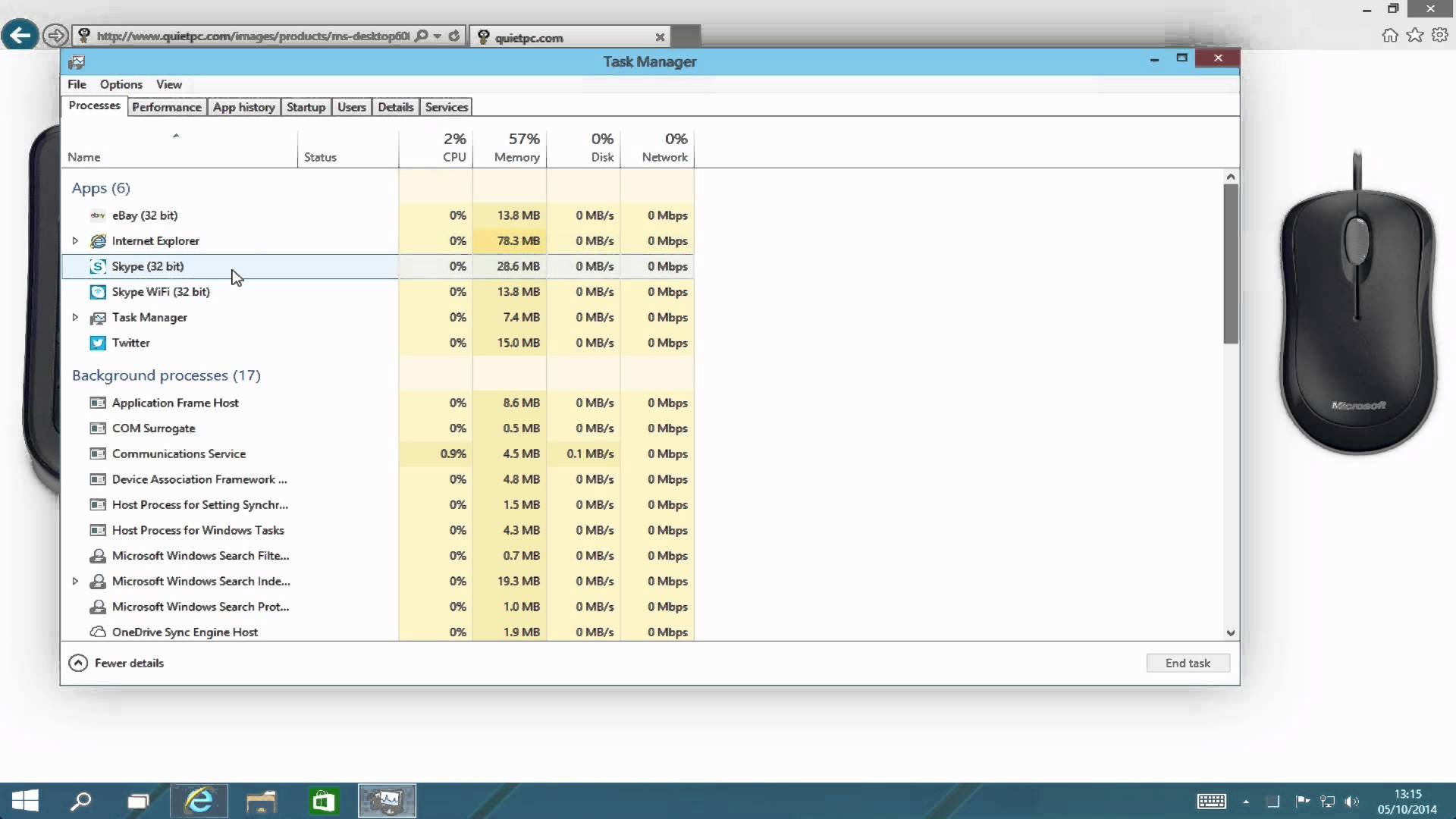
Unnecessary applications
We close those programs that we do not use. You can see them in the taskbar. The most correct way is to enter the software interface and then close it.
Certain actions are necessary when the memory is overloaded, which does not allow entering the program:
- open the task manager with the combination of keys Alt + Ctrl + Del;
- find the software with the inscription on the absence of a reply in the “Applications” tab;
- After selecting the desired line, activate the “End application” button.
- It is necessary to take into account the possible loss of data as a result of the action. We apply it only in case of extreme necessity. Always try to wait for the transition to normal mode to complete the process with the maximum correctness.
Background programs
- Such processes are not displayed on the taskbar and also increase the workload of the operating memory. To complete their operation there is a different methodology.
We move to the “processes” section in the task manager. We sort the programs by value.
- The degree of allocated memory to ensure their operation is the main factor in the order of location. Only absolute certainty that the absence of a specific component will not affect the functioning of the computer, allows you to complete their work. The main tasks are those responsible for the operation of external equipment, network connections and system.
You can define the name of some background processes by hovering the cursor over them in the right corner of the desktop. Closing them is done by selecting the appropriate menu item after right-clicking the mouse. Some of the anti-virus programs do not have this function and need to activate the software with the left button, after which the closure is performed from the main menu.
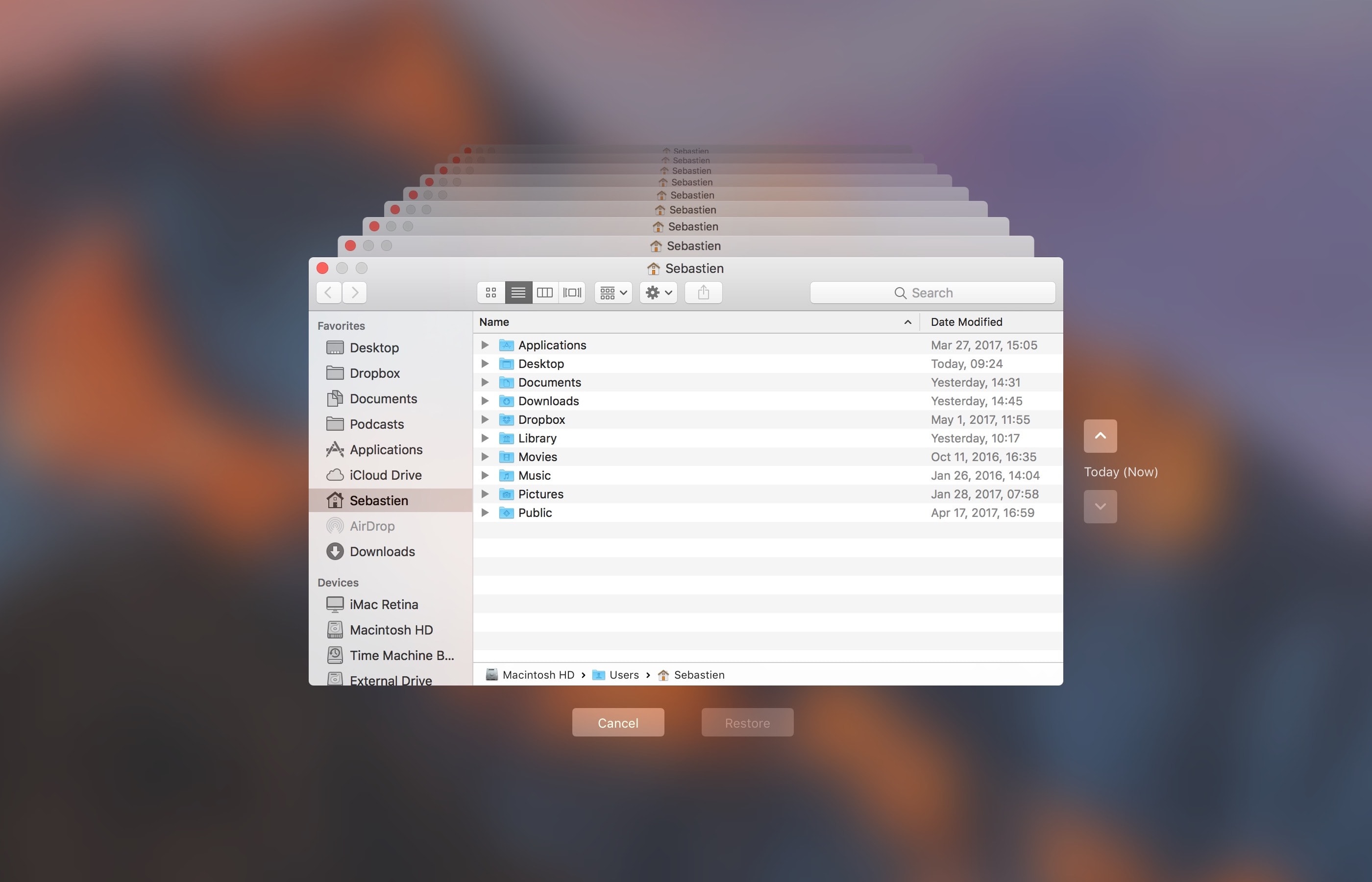
Clearing Auto Backup
This function initiates selected applications to improve user comfort. Automatic launch of programs without your intervention is embedded in the configuration of the installation by many developers. Most often this applies to background processes. You can remove them from startup as follows.
Editing folder:
- looking for a startup folder in the contents of the system disk;
- search sequence – C: \ ProgramData \ Microsoft \ Windows \ StartMenu \ Programs \ Startup;
- from the list of shortcuts loaded with the system, delete unnecessary ones.
Msconfig utility
- go to the “Standard” section by clicking the Start button;
- the system configuration window will open after you enter msconfig into the command line;
- turn off applications by clicking on the Startup tab.
But the release of OD when using this method is possible only when the computer is restarted.
Restarting Windows Explorer
A universal file manager built into the operating system can be rebooted without the need to close other operations.
Task Manager:
- activation of the utility by the combination Alt + Ctrl + Del;
- image explorer.exe found in the “Processes” tab and pressing the corresponding button completes the task.
Do not be afraid of disappearing on the desktop sign “Start” and the taskbar. All other applications remain active.
Restart:
- click the Task button in the Task Manager and click Run;
- the dispatcher will start after entering the explorer.exe command in the command line.
Command file:
- a standard type file with a .txt extension is created using Notepad on the desktop;
- write taskkill / f / im explorer.exe, start explorer.exe after opening it;
- “Restart explorer.bat” – the name of the file after saving.
After clicking on the file icon, the reboot starts.
It is not necessary to make repeated attempts at initialization. It will take some time for the system to complete the process.
Clearing the memory without rebooting the PC
Setting up the Windows registry manually helps you to solve the task most effectively.
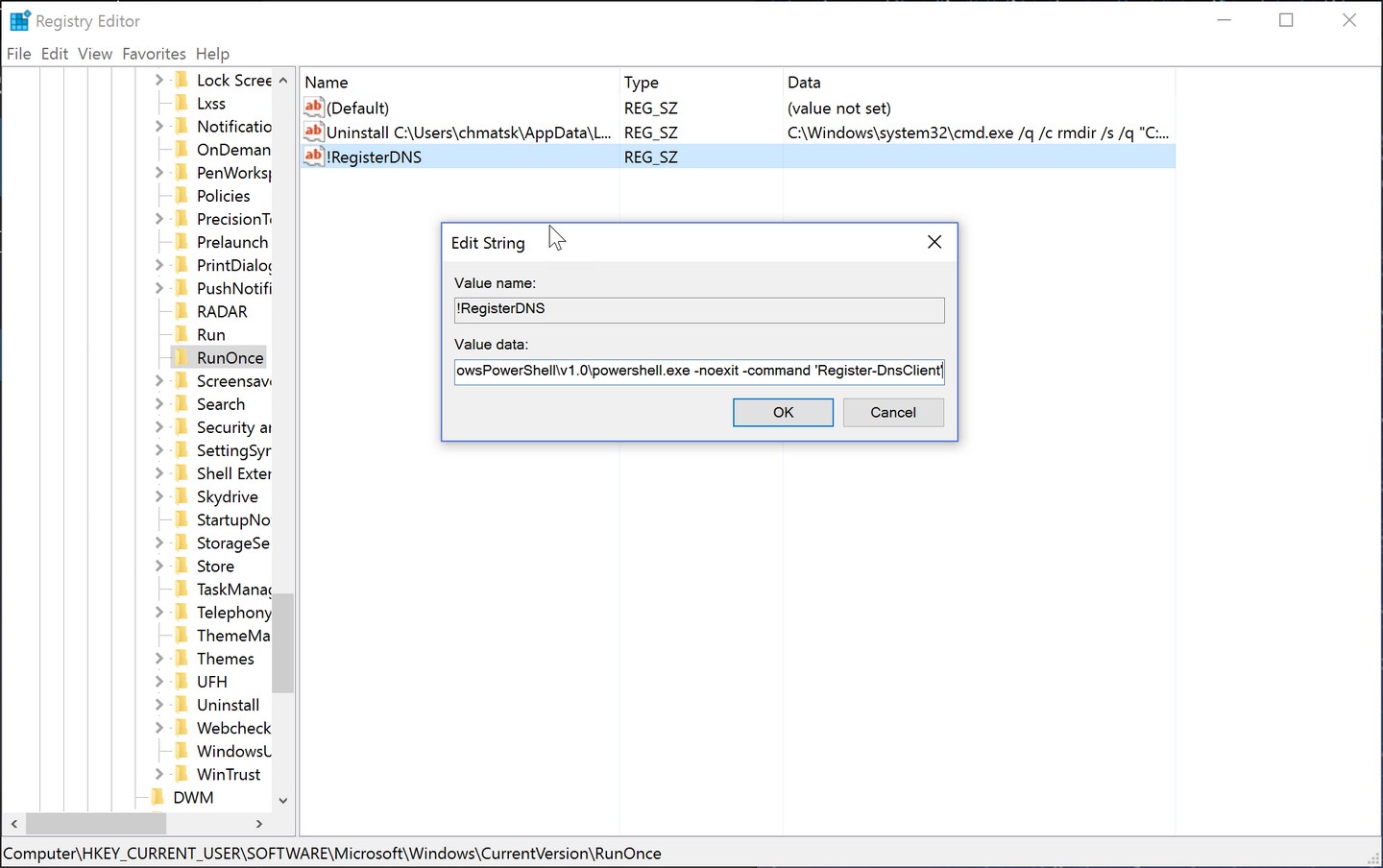
The Regedit command
After you include the command line in the “Standard Buttons” folder of the “Start” command, open the menu by typing regedit. Further we carry out:
- Select libraries that are not used. Create the DWORD parameter in the HKEY_LOCAL_MACHINE \ SOFTWARE \ Microsoft \ Windows \ CurrentVersion \ Explorer folder and denote it with 1.
- Find the parameter NtfsDisableLastAccessUpdate in the above folder and also note it 1.
Over time, a significant number of errors accumulate in the registry, which are leveled only by special utilities.
Troubleshooting Viruses
In addition to direct harm, viruses also significantly reduce PC performance. Standard methods cannot always detect them and you need to install utilities, among which Kaspersky and DrWeb are popular. Let’s also highlight Avast.
Important conditions for effective work – the installation of automatic updates and the implementation of a full scan at least once a week.
Memory Optimization
Similar utilities, despite the wide advertising, have very low efficiency. It is much more expedient to use the application “Resource Monitor” from the Windows set.
This method is the most optimal, because third-party utilities themselves require a certain PC resource.
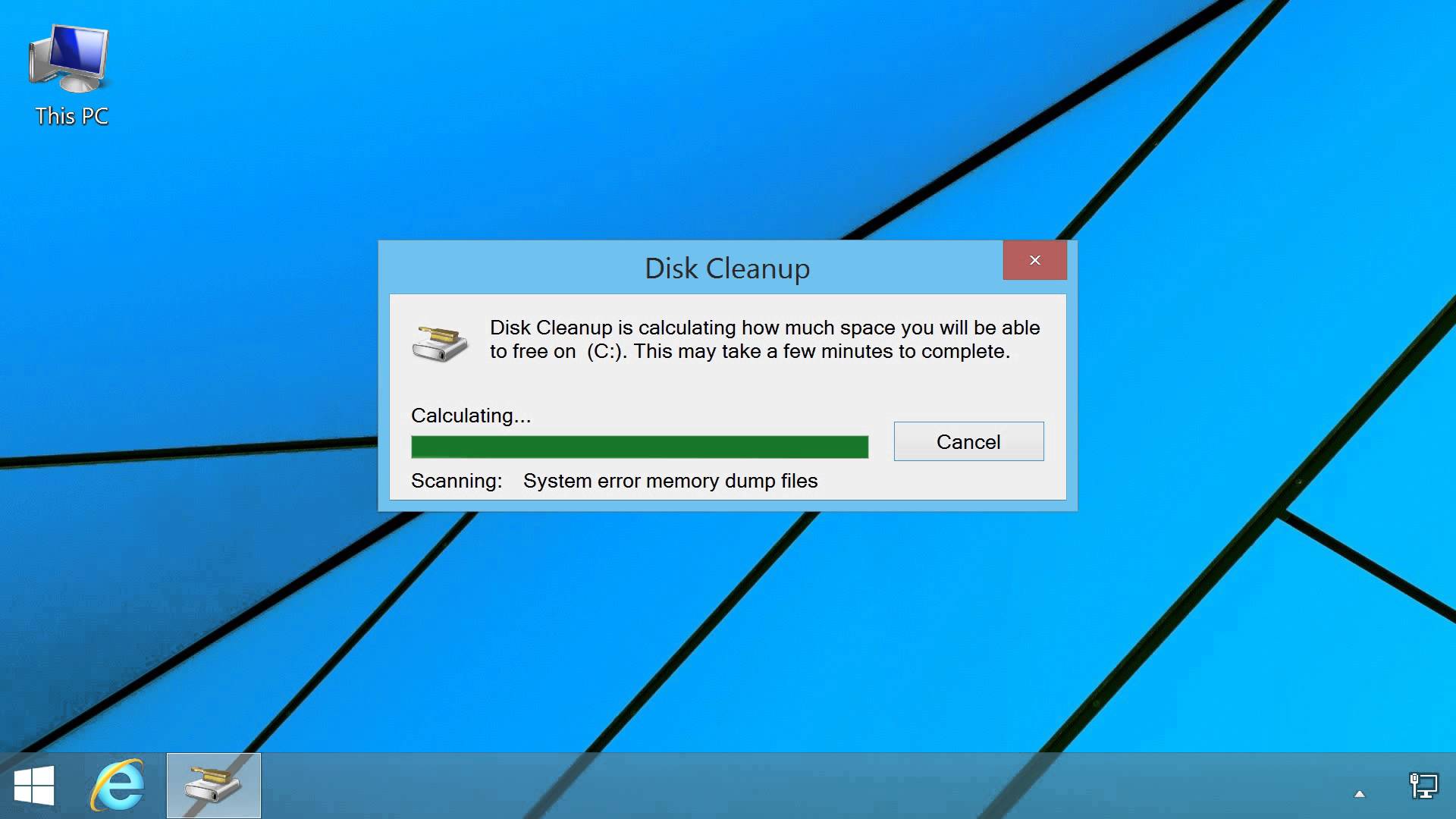
Clean the disc
The execution time of operations increases with the maximum load of the hard disk.
You can fix the problem as follows:
- removing unnecessary files from the disk;
- having defragmented.
To increase the speed, it is recommended that both items be run.