How to install a new Windows 10?
How to install a new Windows 10? – this is one of the most popular queries in recent times. And this question is really important on the background of the fact that the latest version of the OS is stable, the developers thoroughly worked it out so that users do not have any bugs, and this OS requires much less computer resources than previous versions. Consider the step-by-step installation instructions and the subsequent configuration of Windows 10.
In general, we can say that the installation process is not much different than the installation of the seven. Even image recording can be done by the same utility, namely Windows 7 USB DVD Download Tools. You can create and download an image directly on the official site, including the choice of interface language and bit depth.
The Windows 10 Setup process
After the operating system has been written to the USB flash drive, follow these steps:
Change the BIOS settings.
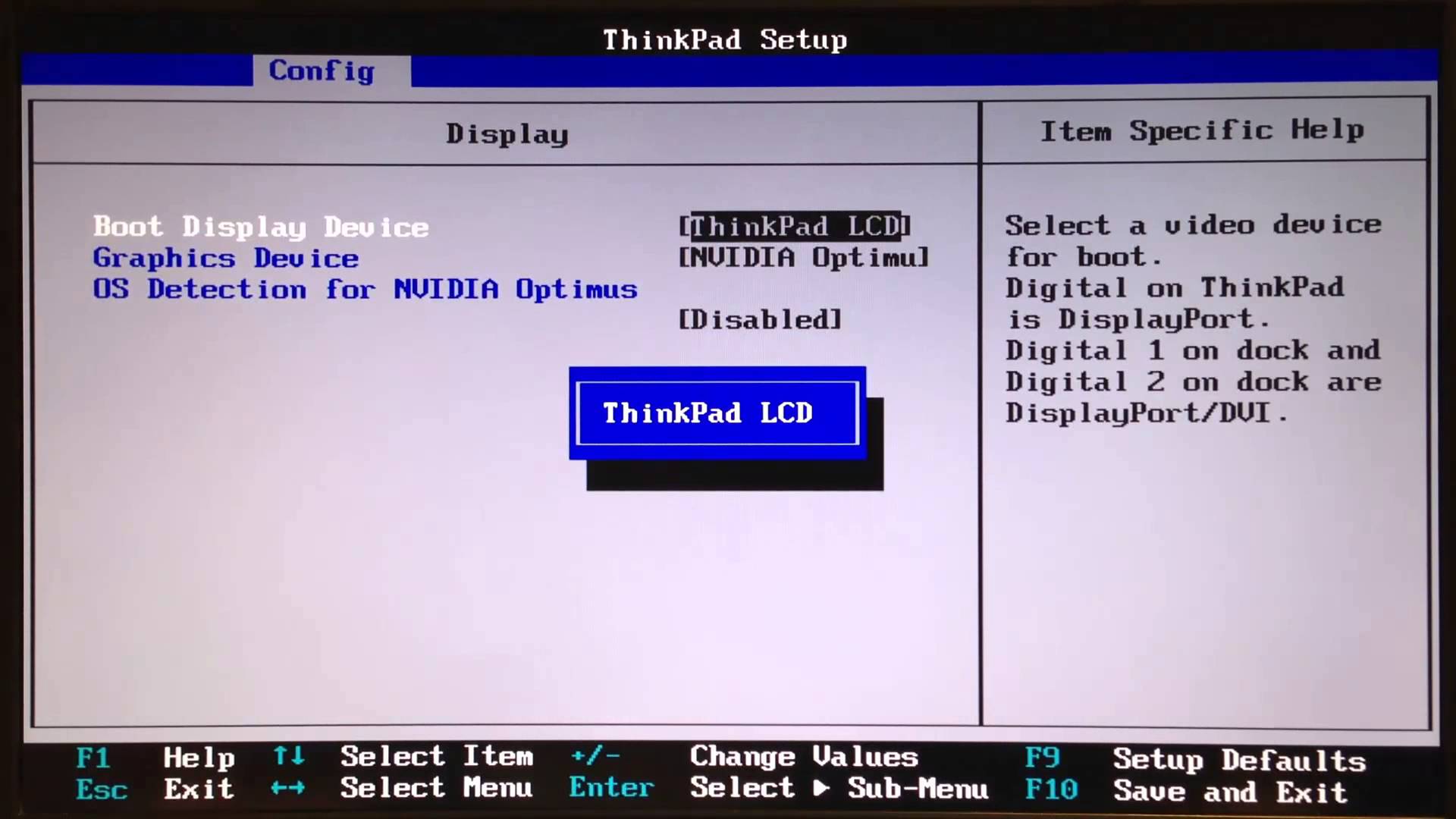
In order to start from a removable drive, it is necessary to set the starting order in the BIOS. The first place should be specified flash drive, which will be installed OS.
Note: Some system units and laptops have a quick start function, which can allow you to start directly from the removable drive without changing the settings.
Language selection and input method.
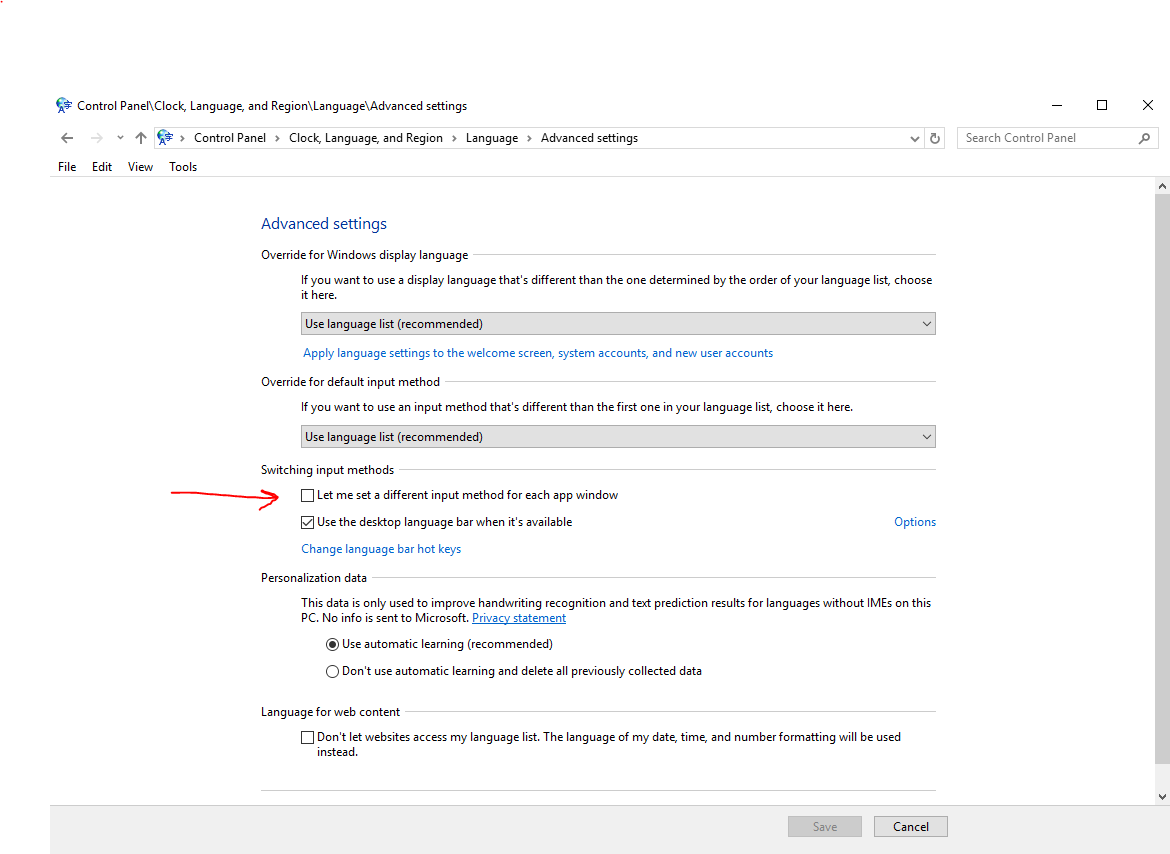
After the startup, the system will be installed, after which the first dialog box will be displayed. In it, you can set the interface language, as well as the keyboard layout (the «» option), which will be installed by default at system startup (most often English is selected if you need to enter a password when you enter, so you do not need to switch in this case).
Confirmation of the installation.
The next step is to click on the “Install” icon.
Enter the key.
It’s no secret that Windows is a commercial software, so it provides a key entry. It must be entered in the appropriate field. If it is not currently available, click the “I do not have a product key” button.
License agreement.
In the next window, check the acceptance of the license conditions, then click “Next”.
Select the type of installation.
Here you can either just update the OS, save all the settings and files that are located in the system partition, but this method is not good because, along with this, there will be some bugs that were manifested before (as a rule, OS is reinstalled precisely because of that the operating system does not work correctly). Choosing the second item, the process certainly stretches, but in this case, you can be sure that Windows will function properly.
Select the system partition.
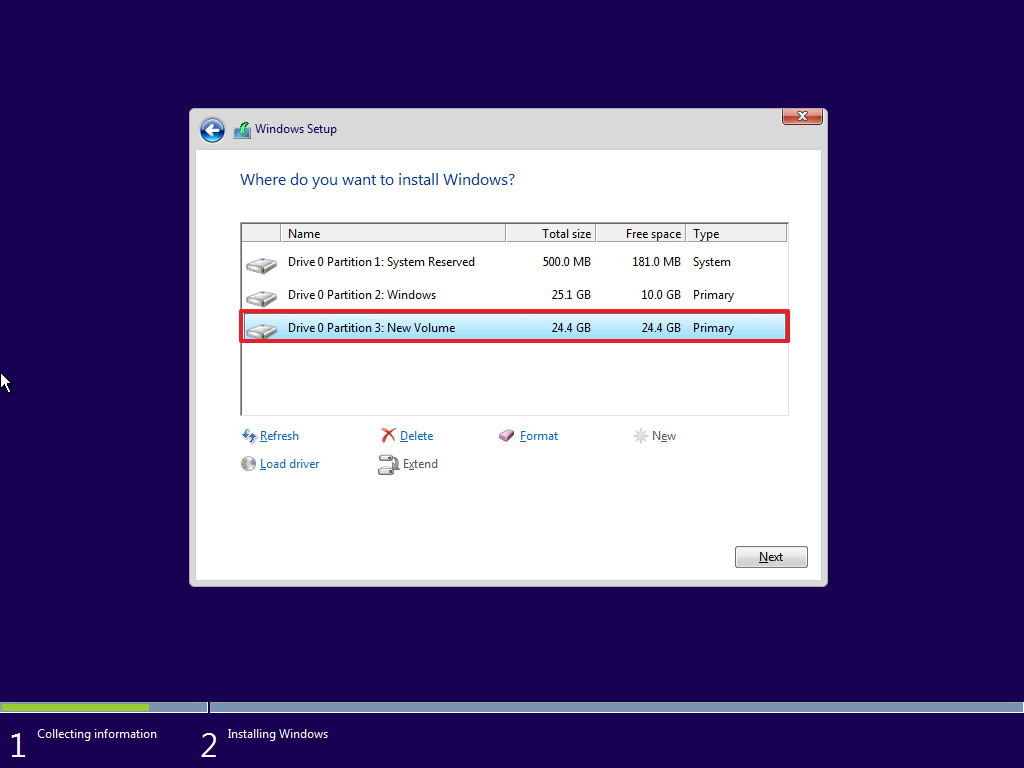
Next, you must select the drive on which the OS will be installed. As a rule, the user has a few, so you need to be extremely careful. Before you begin the installation process, format this partition, and remember that all files stored on it will be deleted.
The installation process.
After all the above steps have been completed, a direct installation will begin. The user only needs to wait until it is completed. The computer will reboot several times.
Configuring Windows 10 before the first launch
After the installation is completed, the OS will prompt you to set some settings. We describe them in detail:
- The operating system will prompt you to enter the key again, and if you do not have it, then click “Make later” to later use one of the free activators;
- in the next window click the button “Use standard settings”, so as not to delve into the subtleties, because, as a whole, everything will be set up optimally;
- Next OS will check for the latest updates and install them automatically (this will be done if there is access to the Internet);
- At the next stage, you will be prompted to enter the Microsoft account or go through the registration process, but in most cases, users do not do this and create a local account by clicking on the “Skip this step” link (at least this will avoid entering the password every time the computer will be restarted);
- in a new window enter the user name, as well as the password for it;
- Wait until all the parameters have been applied, then the desktop appears on the screen.
As mentioned above, in general, the process of installing the latest version of Windows does not cause certain difficulties. If the user has performed such operations before, then there will be no problems.